How to configure a MIDI pedalboard to your Neural DSP plugin
- Charles Pennefather
- Dec 12, 2020
- 5 min read
I recently was introduced to Neural DSP’s fabulous plugins, and while expensive, they focus on doing one thing, and doing it right. There’s something to be said for Positive Grid’s method of packing BIAS FX with amps and effects, but if you know what you want, Neural seems to be the answer right now.
A word about the Neural DSP Archetype: Cory Wong
I tried out the Neural DSP Archetype: Cory Wong, and it really suits my requirement for something that can do rock and blues music. If you have a Stratocaster-type guitar, this is definitely the plugin for you. The driven tones are warm and creamy smooth, and the cleans sparkle with just the right amount of high end. However, I’m not here to review the plugin itself (I’ll leave that to the people who can play the guitar well), but to guide you through a process that was quite frustrating for me: assigning MIDI commands via a footboard.
The hardware
I’ve tried this out on a PC that runs Windows 10 64-bit (Neural runs only on 64 bit systems) as well as a last-generation MacBook Air. The procedure is the same for both.
Interface: IK Multimedia iRig HD2
MIDI footboard controller: Meloaudio MIDI Commander
I ran both of them through an unpowered USB hub, and the hub through a USB 2.0 port. Reviews of both the iRig HD2 and the MIDI Commander will go up shortly and will be linked here.
The steps
1. Connect everything.
2. Boot up the Meloaudio MIDI Commander in the ‘Custom 2’ mode by pressing and holding the ‘D’ button while turning it on. Your screen should look something like this:

3. Make sure that you can also see ‘MIDI’ on the top left of the screen, and not just ‘USB’.
4. Next, go to the Neural DSP Archetype: Cory Wong. We’re using the standalone app for the purposes of this tutorial. On the bottom left is a toothed cog, for settings. Click on it.

5. The ‘Audio Settings’ window will open up. At the bottom there is a field for MIDI input devices. The Meloaudio unit should show up as ‘TSMIDI2.0’. Make sure it is selected. It does not require any driver installation for either iOS or Windows, it is a plug-and-play unit.
6. Close the audio settings.
7. Select your desired preset.
8. Once you have tweaked it to your satisfaction, save it. Click on the MIDI logo on the bottom left, or right click anywhere in the window and select ‘Open MIDI mappings’.

9. Click on the ‘add’ sign (the + sign on the left) and select ‘Program Change Preset’, which is at the bottom.
10. Next, select the preset name. If this is a preset you’ve saved, it should be at or near the bottom of the list.
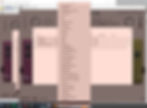
11. Neural DSP uses MIDI channel 1 by default, don’t touch this column. Move to the next one and select a PC number. The MIDI Commander is slightly confusing because what you select as PC 0 in the software is displayed as the number 1 in the footboard’s display. In effect, PC numbers 0 to 3 are assigned to the switches labelled A to D on the bottom row.

12. You don’t need to assign anything else in the list, so close the MIDI mapping menu and save your preset again. If you’ve done it right, the MIDI logo will show up next to the preset name.

13. If you need to assign more than four presets, use the ‘Change up’ button on the top right of the footboard, it will take you to the next bank of four presets. The four in bank 2 will now be PC numbers 4 to 7, displayed as 5-8 on the footboard itself.
Now, on to the pedals in Neural DSP. The first way is the same as above – you open up the MIDI mappings and assign keys, you can see which of the keys has what CC number assigned to it by pressing it on the MIDI commander and it will show up on the bottom left of the display. It usually ranges from 80 to 83, left to right, for the buttons at the top labelled 1 through 4. The CC number is a temporary number, so it will show up briefly when you press the switch just below the ‘CC#’ line, and the note below that will show you another value, of either 0 or 127.

It will alternate between 0 and 127 with the same CC number – this is important, and we need to remember this for later. You can assign the CC number manually with this information. However, there is a slightly easier version for pedals which eliminates the need to know exactly what CC number the switch is assigned to.
14. Select the pedalboard view by clicking on the pedal-shaped icon at the top of the window. In Archetype: Cory Wong, it is the second icon from the left.
15. Move your mouse pointer over the pedal you want to assign a command to.

16. Right click, one of the options is ‘Enable MIDI learn’. Click on that. Your window will go slightly dark. At this point, click twice on the relevant button from the top row on your MIDI Commander.
17. Right click again. Select ‘Disable MIDI learn’.
18. Test it out by tapping the switch on the footboard. This should be the end of it, and remember to save your preset.
19. If you encounter a strange effect where you need to engage the footswitch twice for the pedal to turn on or off, there is a workaround. The Neural software also accounts for the CC note value which is either 0 or 127, so when you made it learn the MIDI command, it registered the note value as well. When you set it to toggle, it only toggles the switch when it gets the right CC number as well as note value – and therefore the two clicks’ requirement.

20. To work around this, right click anywhere and open MIDI mappings, or click on the MIDI logo on the bottom left. Find the row that shows the pedal you just assigned in the second column, and select ‘CC Absolute’ in the first column. It will now toggle the pedal on or off with every click of the assigned switch. Remember to save your preset once you’re done assigning everything!

21. I found that the MIDI Commander does not always switch the CC value at the switch itself when you change presets, so if a pedal was switched off by default when I switched to a new preset but the relevant CC footswitch was on and I clicked on it (the LED went from ‘on’ to ‘off’), the pedal stayed off and turned on when I engaged the footswitch again, with the LED turning on as well. It is a quirk that can be worked around with a little presence of mind while playing.
I hope this tutorial has been helpful to you. If you have any additional queries, please reach out to me and I will do my best to help you with your specific problem. I purchased the IK Multimedia iRig HD2 off Amazon India and the Meloaudio MIDI Commander from StompBox.in.